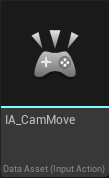UE5 DevLog - 001 Setup and Camera
Today’s Goal
- Reacquaint myself with UE5
- Get a Topdown Camera going
- WASD move
- Edge Scrolling
- Zoom
Resources
- An old Blueprint I made last summer
Outcome
Summary
Steps
Step 1: Set-Up
Create Project
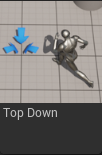 |
|
|---|
Create Player Controller and Camera Blueprints
| Content | |
|---|---|
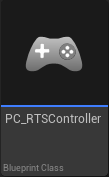 |
New Blueprint > PlayerController: PC_RTSController |
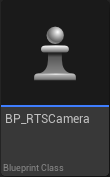 |
New Blueprint > Pawn: BP_RTSCamera |
Add Blueprints to GameMode
| Content | |
|---|---|
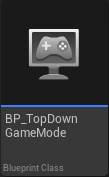 |
In BP_TopDownGameMode >
|
- Player Controller Class: PC_RTSController
- Default Pawn Class: BP_RTSCamera
Create Camera
Step 2: WASD Controls
Make WASD Controls
Move Camera with WASD
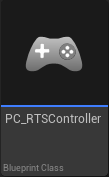 |
PC_RTSController > Event Graph
|
CameraMove()
Step 3: Edge of Screen Move
Move Camera at screen edges
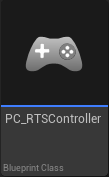 |
PC_RTSController > Componenents > PC_RTSController (Self):
|
CameraEdgeScroll()
Step 4: Zoom Controls
Make Zoom Controls
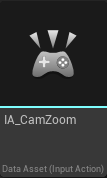 |
New Input Action: IA_CamZoom IA_CamZoom > - Action > Value Type: Axis1D |
 |
IMC_Default > - Mappings > Add IA_CamZoom - Key: Wheel Up - Modifiers: Negate - Key: Wheel Down |
Zoom Camera with ScrollWheel
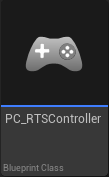 |
PC_RTSController > Event Graph.. - Create Function CameraUpdateZoomLvl() - Create Function CameraZoom() |
CameraUpdateZoomLevel()
CameraZoom()
All in a Day’s Work
PC_RTSController > Event Graph